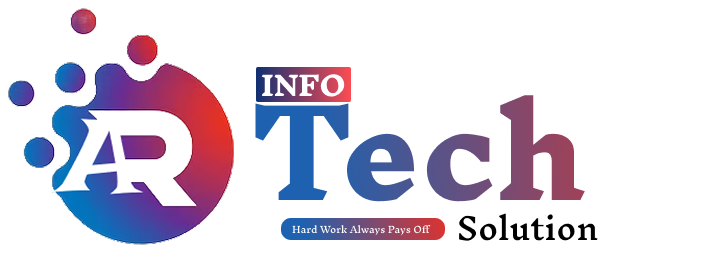Website speed is critical in today’s fast-paced digital world. One primary factor that can slow down a website is unoptimized images. Optimizing images ensures your WordPress site loads quickly, enhances user experience, and improves SEO rankings. This guide will walk you through everything you need to know about image optimization for WordPress.
Why is Image Optimization Important?
- Improved Page Load Speed: Optimized images take up less storage space and load faster, reducing page load times.
- Better User Experience: Faster websites retain visitors and reduce bounce rates.
- Higher SEO Rankings: Google prioritizes websites that load quickly.
- Reduced Storage and Bandwidth: Optimized images reduce server strain and hosting costs.
Best Practices for Image Optimization
- Choose the Right Format:
- JPEG: Ideal for photographs and complex images.
- PNG: Best for images requiring transparency.
- WebP: Combines high quality with small file sizes.
- Compress Images: Use tools to compress images without sacrificing quality.
- Resize Images: Ensure your images are no larger than the dimensions they’ll be displayed at on your site.
- Use Responsive Images: Enable responsive images in WordPress to serve appropriate sizes for different devices.
- Leverage Lazy Loading: Load images only when they’re visible in the user’s viewport.
Top WordPress Image Optimization Plugins
Here are some free and premium plugins to optimize images on your WordPress site:
- Smush
- Compresses images automatically upon upload.
- Supports bulk optimization.
- Lazy loading feature included.
- Imagify
- Converts images to WebP format.
- Multiple compression levels.
- Compatible with WooCommerce.
- ShortPixel
- Lossy and lossless compression options.
- Optimizes PDF files.
- Supports automatic backup of original images.
- EWWW Image Optimizer
- Compresses images directly on your server.
- No file size limits.
- Bulk optimization available.
- Optimole
- Optimizes images in real-time.
- Offers a global CDN for faster delivery.
- Automatic image resizing.
Steps to Optimize Images for Your Website
- Compress Images Before Upload: Use tools like TinyPNG or Compressor.io to reduce file sizes before uploading them to WordPress.
- Enable Lazy Loading: WordPress natively supports lazy loading. Ensure this feature is enabled.
- Use a Content Delivery Network (CDN): Deliver optimized images faster by using a CDN like Cloudflare or StackPath.
- Regularly Audit and Optimize Existing Images: Periodically check your media library for oversized images and optimize them.
Online Tools for Image Compression
- TinyPNG: Compress JPEG and PNG images effectively.
- Compressor.io: Offers both lossy and lossless compression.
- Kraken.io: Provides fast and high-quality image compression.
Benefits of Using High-Quality Compressors
- Retain image clarity while reducing file size.
- Enhance website speed and performance.
- Save server storage and bandwidth costs.
Image optimization is a crucial step for maintaining a high-performing WordPress website. Using the right tools and techniques can significantly enhance your site’s speed, user experience, and SEO performance. Whether you use plugins like Smush and Imagify or online tools like TinyPNG, the results will be worth the effort. Start optimizing your images today and watch your website thrive!